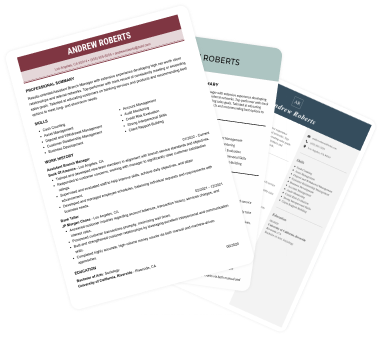Create a professional CV now!
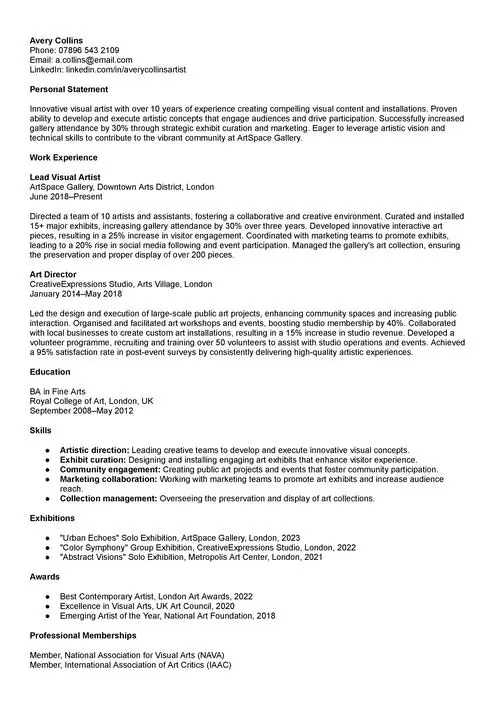 NO
NO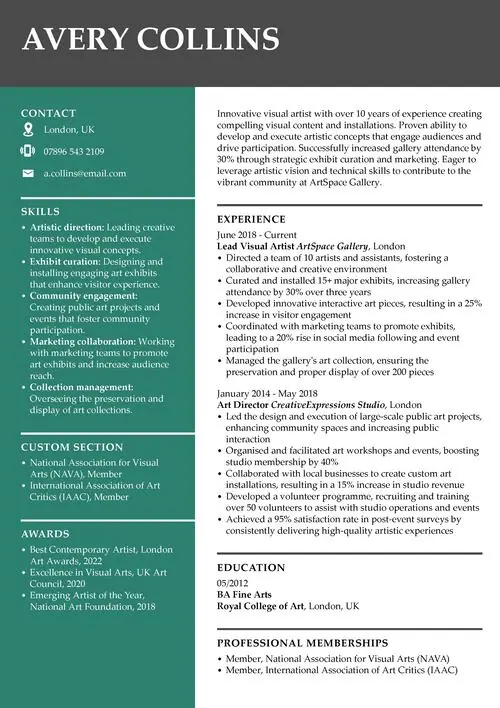 YES
YESLast updated on 13 November, 2025
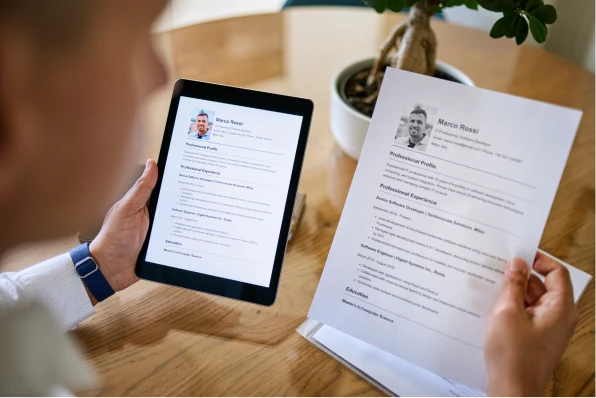
Writing the perfect CV can be daunting, especially when trying to balance professionalism with personal flair. Have you considered ready-made Google Docs CV templates? With an array of sleek, customisable designs, these templates take the guesswork out of CV building.
Whether you're a recent graduate aiming to make a strong first impression or a seasoned professional seeking a career change, view the list of free Google Docs CV templates, plus a brief instruction on how to use them.
Create an effective CV in minutes. Choose a professional CV template and fill in every section of your CV in a flash using ready-made content and expert tips.
Create a professional CV now!
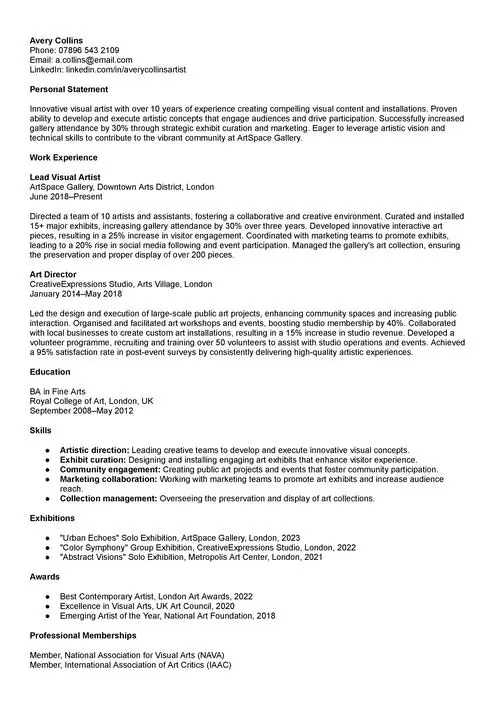 NO
NO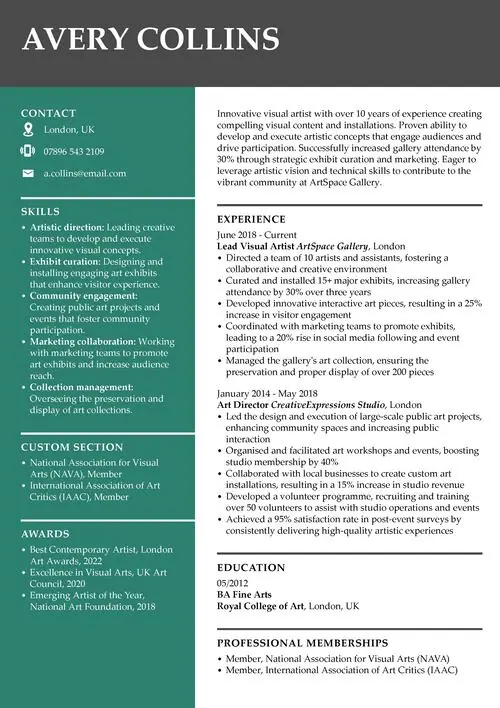 YES
YESThe LiveCareer online CV maker lets you build a professional CV fast and download it as a PDF or DOC.
Want to check different CV templates? See these guides:
Let’s head to the list of free Google Docs CV templates you can download and experiment with at no cost:
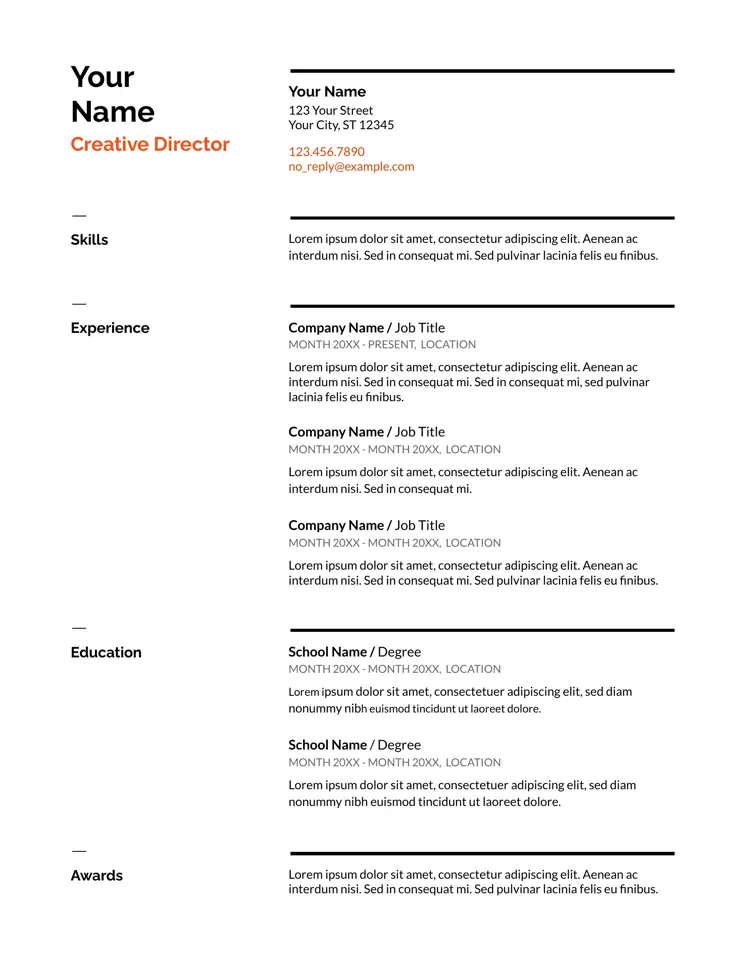
The Swiss CV template features a simple layout with clear CV sections and ample white space. Known for its clean and minimalistic design, it uses sans-serif fonts and a simplified, parallel structure. This makes it easy to read and ideal for a professional yet modern appearance. The colours are mostly black and grey, with touches of orange highlighting key information. This free Google Docs CV template is particularly well-suited for professionals writing a finance CV, a legal CV, or applying for consulting and corporate sectors, where clarity and professionalism are highly valued.
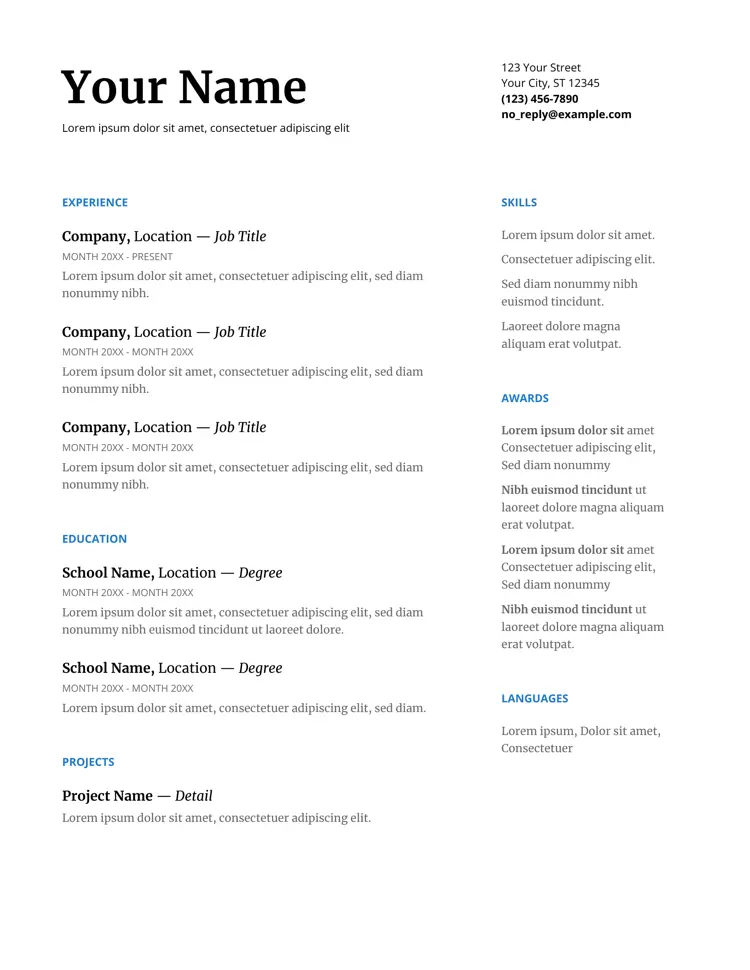
This CV template in Google Docs has a classic and elegant aesthetic thanks to its use of serif fonts and classic tones. The text is black and grey, with blue for the section titles. The Serif template is structured with traditional headings and sections, offering a timeless and professional style suitable particularly for formal applications. Instead of placing section titles on one side and information on the other, this Google Docs CV template organises the sections across the page, with the most important ones on the left. This template is ideal for an academic CV, legal CV, government applications, and other fields where professionalism and solemnity are top values.
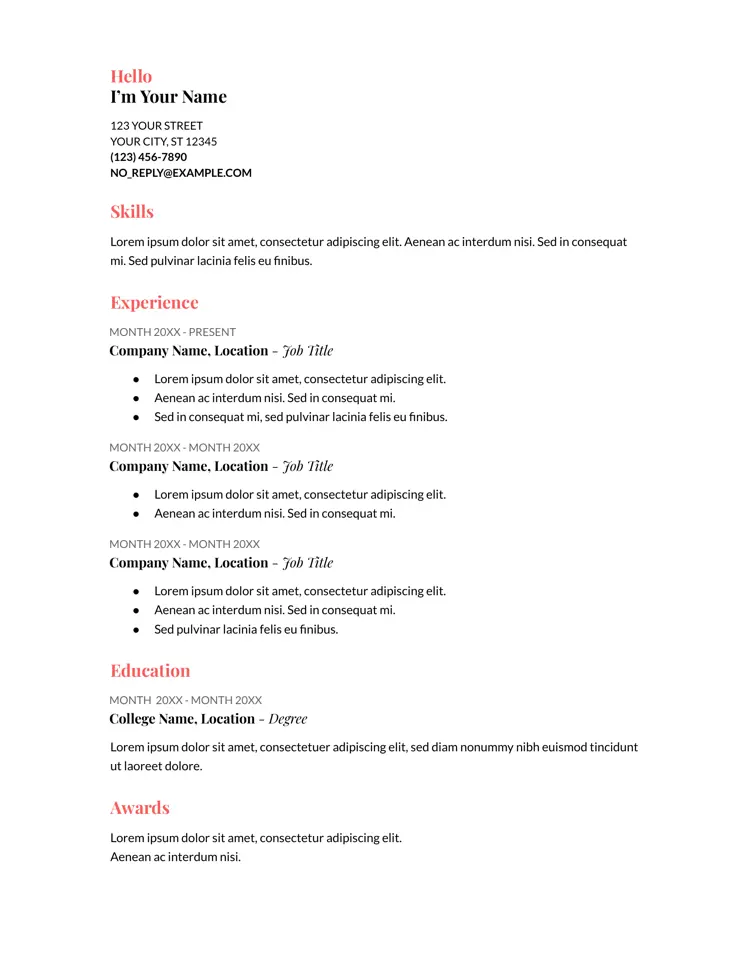
Do you like a modern and vibrant design? This Coral CV template features subtle coral accents to highlight key sections and classic black text in different fonts. It features bold headings and a clean, organised layout that draws attention to your best skills and experiences. As you may guess, it’s perfect for creative fields. Additionally, it has a standard structure with no parallel sections which makes it simple to edit and rearrange as you need. The Coral template is just right if you’re writing a graphic designer CV, a marketing CV, or applications in advertising, media, and other creative fields where a visually appealing and contemporary style is desired.
A strong CV summary will convince the recruiter you’re the perfect candidate. Save time and choose a ready-made personal statement written by career experts and adjust it to your needs in the LiveCareer CV builder.
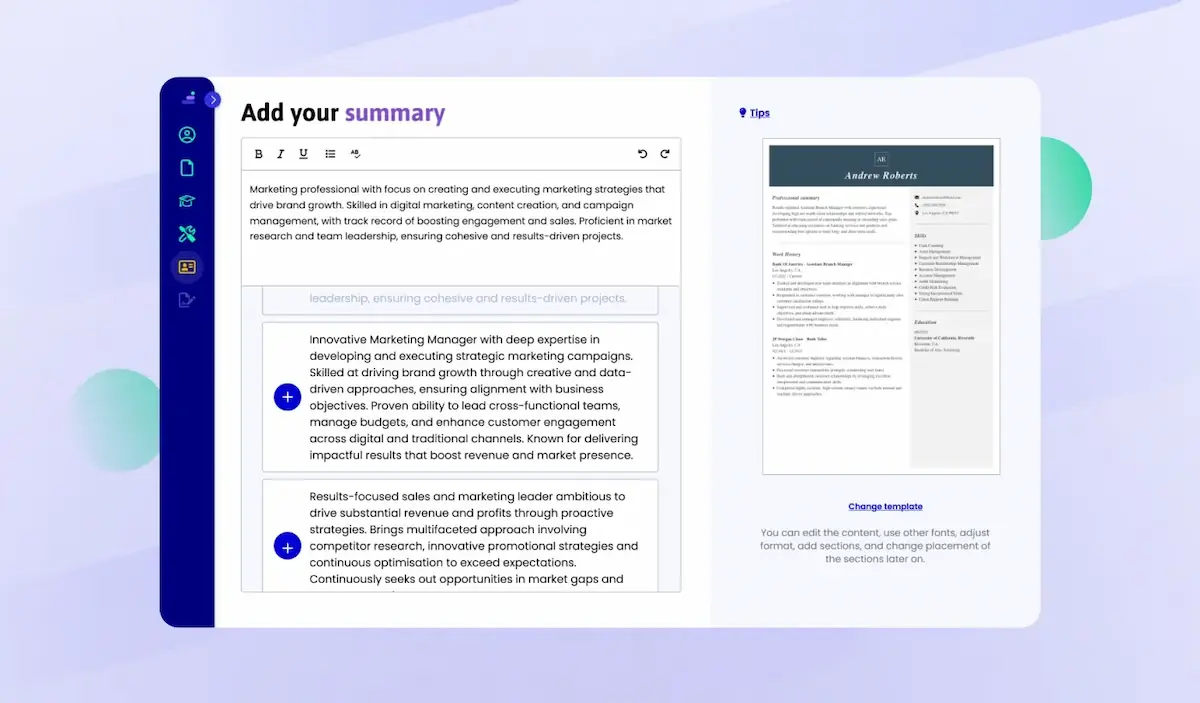
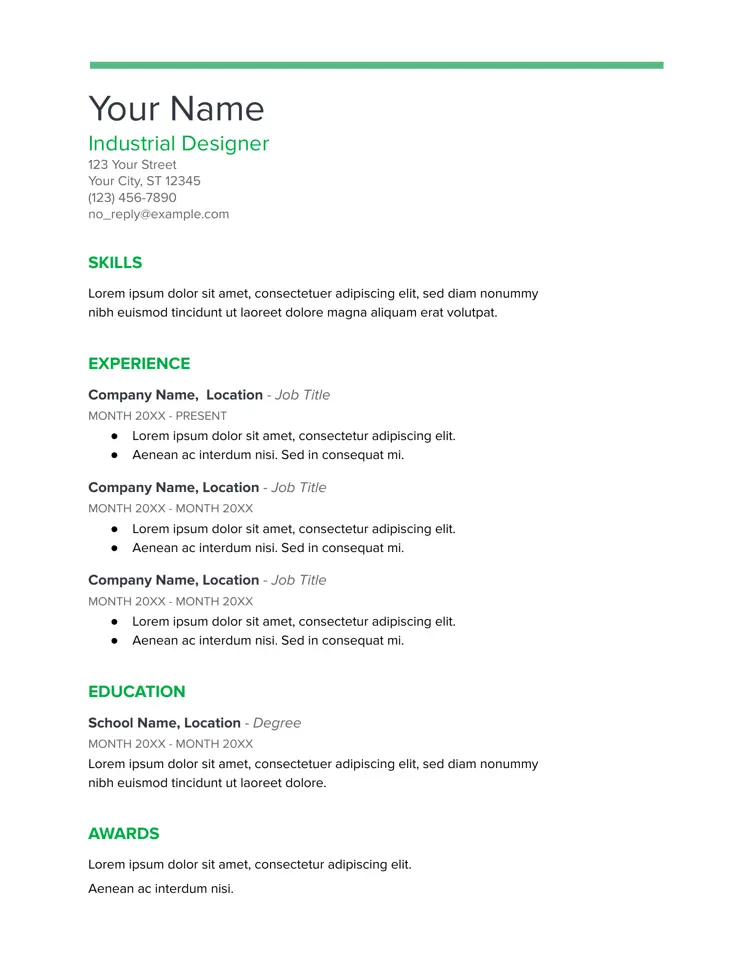
What about the Spearmint template? It offers a fresh and contemporary design with green accents that add a touch of color without overwhelming the content. It has a sleek look with clear sections and easy-to-read fonts, making it ideal for showcasing a polished and modern professional profile. This Google Docs CV template shares a linear structure similar to the Coral template but with different text sizing and a distinct font. It features green elements, including a bar that spans the top of the CV and green section titles. This CV template is perfect for professions in technology, startups, environmental fields, and modern corporate roles, where a fresh CV look can be an added asset. Writing a software developer CV or a data analyst CV? I think it’s a golden choice.
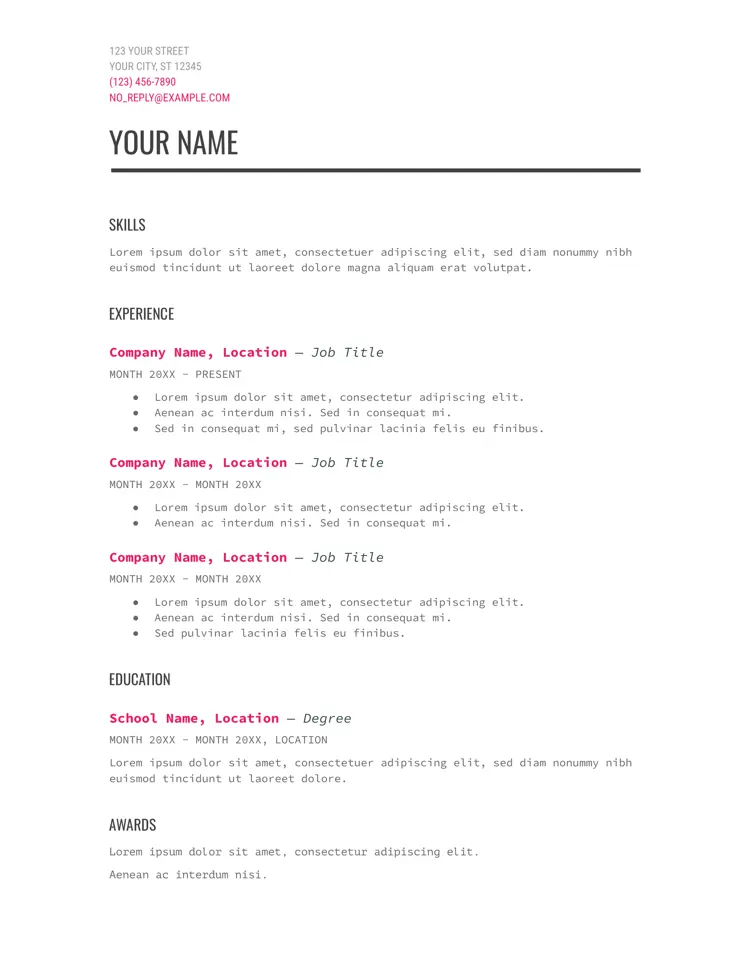
This template combines a vintage feel with modern elements through its typewriter-style font. The Modern Writer template is both stylish and unique, so if you’re applying for a role in a creative field, it will help you stand out. Have you noticed its clear and organised layout? It emphasises expertise but, at the same time, expresses creativity and individuality.
Similar to the Spearmint template, the Modern Writer also features a horizontal bar near the top and includes the same sections as other CV templates, with key information highlighted in dark pink. The horizontal bar and section titles are black, while the normal text is mostly grey. Try this template when writing a designer CV, a video editor CV, and, of course, any kind of copywriting and content writing applications.
Did you like any particular Google Docs CV template listed above? That’s great! Here’s a step-by-step guide on how to use the template you are interested in:
First, open Google Drive or Google Docs by logging into your account through any Google application. If you're using another Google app, such as Gmail, click on the grid icon made up of nine dots in the top-right corner next to your account icon. This will open a rectangle-shaped menu with various Google apps, where you can pick either Drive or Docs.
From Drive: Click the 'New' button near the top-left corner, marked with a plus sign. In the drop-down menu; hover over 'Google Docs' and click the arrow pointing right to select 'From a template.' This will take you directly to the template gallery.
From Google Docs: You will see an interface with two sections: a grey row near the top that starts with 'Blank' and then some other options, and below that, a collection of your recently opened documents. Click the 'Template gallery' icon at the top-right of the top row to expand it and view all available templates.
Browse the template gallery until you find one that you like best. There are templates for different kinds of business documents, with one row dedicated to CVs. Each icon shows a small preview of the template. There are five Google Docs CV templates: Swiss, Serif, Coral, Spearmint, and Modern Writer, which I’ve described above. Click on the one you want to open it.
Each template contains placeholder text and section names to guide you. Click and drag to select the placeholder text, delete it, and then type in your own information. Delete any areas that you don't need by highlighting them and pressing the 'Delete' key, or right-clicking and choosing 'Delete' from the menu.
Google Docs CV templates are easy to edit. You can change colours, spacing, CV fonts, and more by highlighting particular fragments and selecting the appropriate option from the toolbar at the top. To rearrange sections, highlight the section, press Ctrl + C, then click the desired location and paste it with Ctrl + V.
If you are unsure about edits, you can always revert to a previous version of the document. Just make sure you’re aiming for what employers look for in a CV.
To name your document, click the editable text box at the top left. Google Docs automatically saves the document to your Drive. To download a copy to your device, click on the 'File' drop-down menu at the top left, pick 'Download,' and select the desired file format. Choose PDF if it's the final version, or .docx if you plan to edit it further in a different word processor. The CV will download to your device and open in a new browser tab.
And that’s it! Was it easy, or did you encounter any issues while editing a Google Docs CV template? You can always try a dedicated CV builder with ready-made templates for even easier editing: simply fill in the text boxes with your content and adjust the templates to your preferences with just a few clicks.
You don’t have to be a CV writing expert. In the LiveCareer CV builder you’ll find ready-made content for every industry and position, which you can then add with a single click.
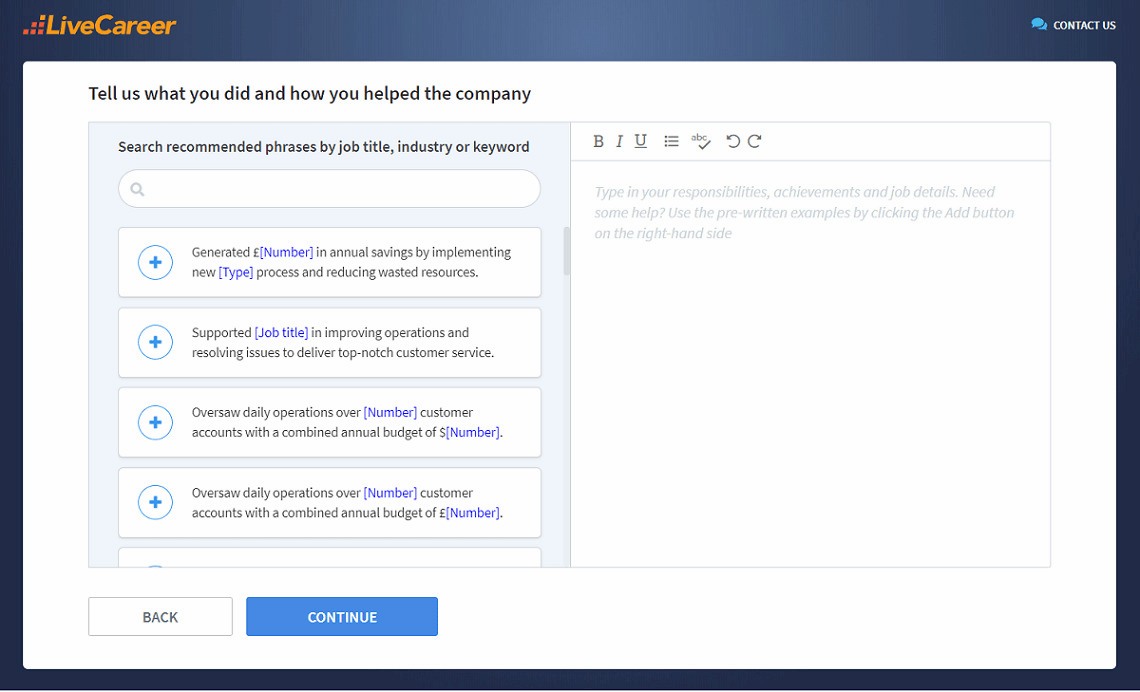
I hope you enjoyed this list of free Google Docs CV templates you can easily edit. Do you have any tips or inspirations to share with other readers? Or perhaps questions about templates or CV writing? Feel free to share them in the comments section below.
Our editorial team has reviewed this article for compliance with LiveCareer’s editorial guidelines. It’s to ensure that our expert advice and recommendations are consistent across all our career guides and align with current CV and cover letter writing standards and trends. We’re trusted by over 10 million job seekers, supporting them on their way to finding their dream job. Each article is preceded by research and scrutiny to ensure our content responds to current market trends and demand.
Category: CV Help
Crafting a job-winning CV is all about showcasing your unique skills and experiences. Start with a strong personal statement that highlights your career goals and achievements.
Try Our CV Builder Now